Managing Workflows
Processes¶
For each time a workflow is triggered, a process is created. Each process contains one or more tasks. When a process is started, it is marked as Pending, and it is queued to be run. The queue is specific to that workflow. Once the processes is started, the status changes to Processing. Once all the process’s tasks are completed, the process is marked as Complete. If any of the tasks fail, the process is marked as Failed.
Task Order
Only one task runs at a time in a process, and tasks always run in order. If one task fails, none of the subsequent tasks are run.
Process List¶
You can view historical processes for a workflow using the Process List which can be found from the workflow list or the workflow editor page.
Click a process to see the tasks within it.
This list offers several filters to help you find the process you are looking for.
Navigate from the Workflow List¶

Navigate from the Workflow Editor¶
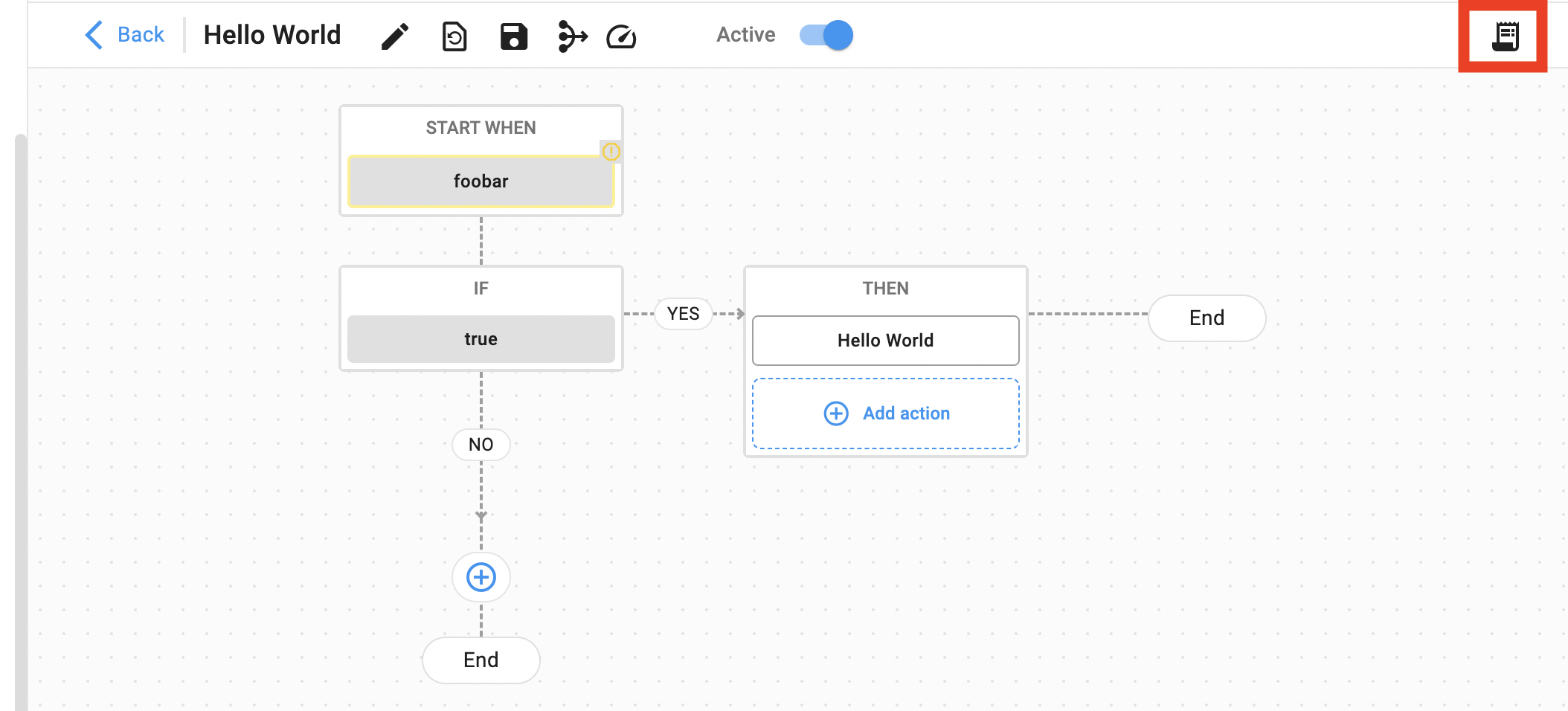
Tasks¶
Tasks are the most atomic elements of the event workflow system. This is the level at which your app’s action’s code runs. You can view the logs of a task by clicking on the task (right). There, you will see the event used to trigger the task, and the config associated with the action. Additionally, you will see the output of the task, if any was created.
Parallel Workers¶
Each workflow can be configued to have between 1 and 30 parallel workers. This setting is important if a workflow’s specification dictates that only one “leader” of a workflow must be running at any given time. On the other hand, if a workflow’s actions are completely independent of one another, then you can increase the parallelism to maximum for increased speed.
Workflow Limits¶
Workflows can be configured to have limits on their run per minute. This setting is important to avoid infinite loops or spammy triggers, especially during the initial development stage or during peak user traffic. It is highly recommended that you set a limit on all of your workflows, even if the limit is super high (over 9000!).
Disabling Workflows¶
Workflows can be disabled without deleting them. This is useful when you wish to test out various workflows for a limited period of time, and keep them for historical record without changing their trigger.
Deleting Workflows¶
Workflows can be deleted. Once deleted, the process list, task list, and logs for a workflow is lost. If you wish to keep those logs, consider disabling the workflow instead.
Log Retention Period¶
Workflow logs are kept for a period of 90 days. After the 90 days, logs (including the list of processes and tasks) are permanently deleted from the VibeIQ system).