Formulas
Formulas allow you to programmatically set a property’s value based on the current state of an entity or its related entities.
Writing Formulas¶
Depending on the Entity Type and the Property Type, the expected inputs and output of a formula can vary.
Inputs¶
All Entities¶
| Input Variables | Available Context | Notes |
|---|---|---|
obj |
|
|
context |
|
previousObj is sometimes null because there is no previous state. For example, on entity Create. previousObj is sometimes the same as obj because no changes have been made (e.g. an empty update is performed). |
Object Reference Hydration¶
All Object References properties defined on a Type are expanded and visible to the formula code 1-level deep.
Examples¶
✅ obj.objRefProperty1
❌ obj.objRefProperty1.objRefProperty2
Item¶
| Input Variables | Available Context | Notes |
|---|---|---|
obj |
|
roles is a system property used to determine if an Item is “option” or a “family”. |
context |
|
Running Formulas on Leveled Items (Option vs Family)¶
Formulas run for family-level properties on both option and Family Items.
- Option Items include family-level property data.
Formulas for option-level properties only run on Option Items.
- Family Items do not include option-level property data.
It is not possible to access the Item Family object in a formula for an Item Option.
Examples¶
Accessing Item Role (Family vs Option)¶
if (obj.roles.includes('option')) {
return "this is an option item";
}
if (obj.roles.includes('family')) {
return "this is a family item";
}
return "error - this item has no role";
Plan Placeholder¶
| Input Variables | Available Context | Notes |
|---|---|---|
obj |
|
|
context |
|
assortment is the Target Assortment of the Plan. previousObj will include a hydrated itemOption and itemFamily. Changes to these hydrated objects will be reflected in obj.
|
Examples¶
Writing a Plan Placeholder Formula Which Runs on the Correct Item¶
//family level properties
const item = obj.itemFamily;
...
//option level properties
const item = obj.itemOption;
...
//all level properties — run on item option if available, or else run on item family
const item = obj.itemOption || obj.itemFamily;
...
Project Item¶
| Input Variables | Available Context | Notes |
|---|---|---|
obj |
|
|
context |
|
project is the Project which the Project Item belongs to. |
Assorment Item¶
| Input Variables | Available Context | Notes |
|---|---|---|
obj |
|
item is a reference to the itemOption if it exists, otherwise the itemFamily. The Assortment Item properties itemOption and itemFamily are not accessible on the obj.
|
context |
|
assortment is the Assortment which the Assortment Item belongs to. |
Output¶
The output of the Formula should match the Property Type.
For example:
- If the Property Type is
"number", then the formula should return a numeric value.- A formula does not need to consider the format.
- If the Property Type is
"text", then the formula should return a string. - If the Property Type is
"date", then the formula should return an ISO string.- Example:
return new Date().toISOstring()
- Example:
When Formulas Are Processed¶
Formulas run in a variety of scenarios depending on the Entity Type and operation being performed.
On Entity Update and Create¶
For all entities:
* Formulas run on Create operations. If entity is created, all formulas will run for all properties on the object.
* Formulas run on Update operations. If entity is updated, all formulas will run for all properties on the object.
* ProjectItem formulas run on Item update. For example, if a ProjectItem formula uses an Item property in its logic, you can rely on.
Special ProjectItem Handling¶
ProjectItem formulas run on every Item update. This allows you to reference Item properties within ProjectItem formulas and keep them
in sync with the Item entity. This is an exception to the rule that "Updates to Reference Data does not cause Formulas to re-run".
In the Plan App¶
The Plan Placeholder serves as a temporary state of data, meaning the values it shows in the Plan are not necessarily saved in our database. Because of this, formulas run on this entity more frequently, and without needing a Create or Update operation to occur.
Data Management in Plan¶
To better understand how this works you must first to understand how the Plan manages row-level data. Let's say you have the following org configuration:
| Entity | Property | Property Level |
|---|---|---|
| Plan Placeholder, Item | itemFamilyText |
Family |
| Plan Placeholder, Item | itemOptionText |
Option |
| Plan Placeholder, Project Item | projectFamilyText |
Family |
| Plan Placeholder, Project Item | projectOptionText
|
Option |
| Plan Placeholder, Assortment Item | assortmentText |
N/A |
The Plan uses this configuration to then display the following data:
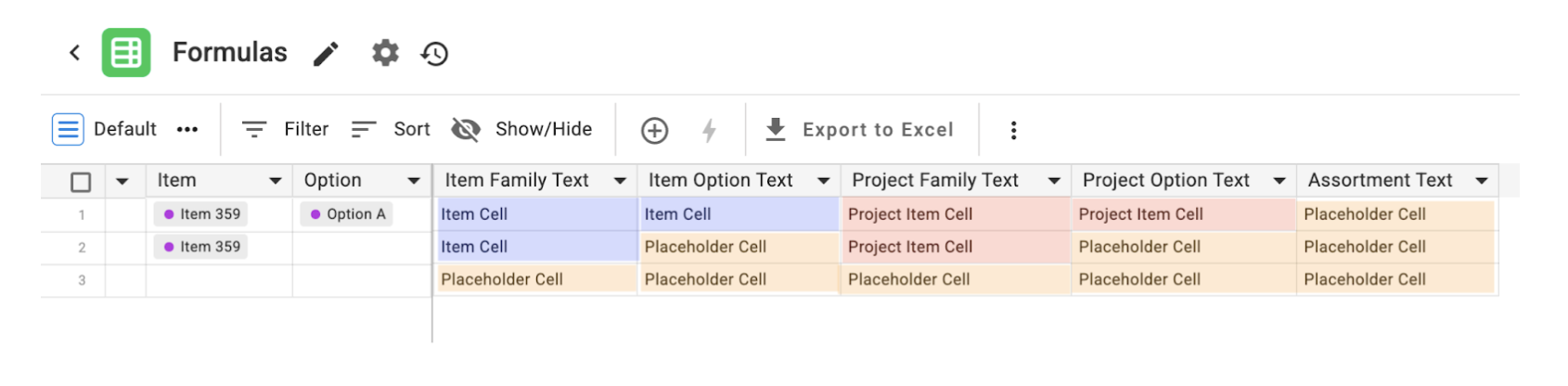
In this example, only the placeholder cells highlighted in orange will have Plan Placeholder formulas applied and processed. All other cells will use the Item or Project Item property formulas and will only run on entity update (i.e. cell edit).
When Plan Placeholder Formulas Run¶
Plan Placeholder formulas run on Plan Placeholder cells (highlighted in orange above) in any of the following scenarios:
-
On load of a Plan.
- Plan Placeholder formulas are run on all Plan Placeholder cells.
-
Update / Create of Plan Placeholder.
- Formulas are run for the updated/created Plan Placeholder.
- Update on ANY cell in a Plan.
- Formulas are run on the modified row(s) for all Plan Placeholder cells.
On Plan Publish¶
When you Publish a Plan, the following formulas run:
- All Item formulas are run for all Item Family and Item Option references in the Plan.
- All Project Item formulas are run for all Item Family Project Item and Item Option Project Item references in the Plan.
- All Assortment Item formulas are run for all Assortment Items in the published Assortment.
Existing Gaps in Formulas¶
Updates to Reference Data does not cause Formulas to re-run¶
Many of the formulas have reference data available in the obj or context input variables. For example in an Item formula you can write a formula that references Custom Entity data:
//Item Formula property example
return obj.colorwayMaster.name;
obj.colorwayMaster were to be updated from “old” to “new”, the Item formula would not re-run, and the value “old” would still display for the Item property.
Only when an update to the Item entity itself is made, would this formula be re-run and the expected result of “new” be outputted.
On the Frontend, only Formulas in Plans are run¶
If an Item property in Boards or Showcase (e.g. In the Item Modal) were to be edited, no Item formulas are run locally, so no formula updates are displayed after edit.
The formula changes would not be displayed in Boards or Showcase until the Item is re-fetched (e.g. on page reload, on item modal re-open).